How to Install Panda Dome: A Step-by-Step Guide
This guide will walk you through how to install Panda Dome, a comprehensive cybersecurity solution for your Windows, Mac, Android, and iOS devices.
Panda Dome products offer full protection for mac, Android and iOS devices as well as for Windows. You can download the protection from your Panda Account. We advise you to follow the instructions from the target device, as this will simplify the installation process.
From your Panda Account
1. First, Access your Panda Account
2. If you don’t see your Panda Dome product, click the I have a code button and enter the Activation Code. It is a single Activation code valid to download for all the protections (Windows, Mac or Android).
key.
(Don’t have Panda Dome Antivirus? Click here to buy Digital – Lazada – Shopee)
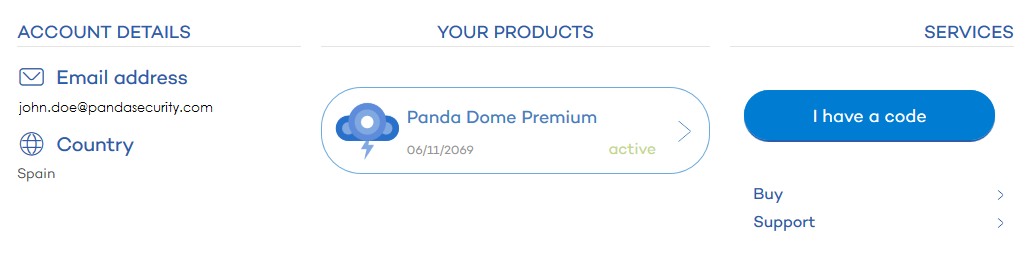
3. Next, Click on your Panda Dome product. You will see the type of protections your product includes.
Choose the one you want to download and install by clicking the cloud icon and remember your
Activation Code will appear under the type of platform to protect (in this image the Activation Code has been protected).
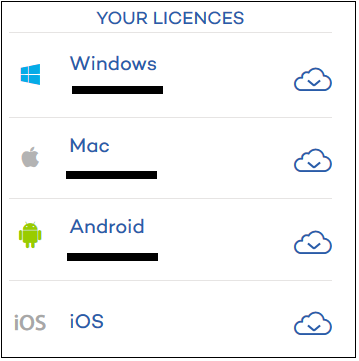
Panda Dome for Mac
- Click the cloud icon to download the PANDAD4MAC.pkg file to install the Panda Dome for Mac and subsequently, follow the wizard through.
- Once installed, enter the Activation Code.
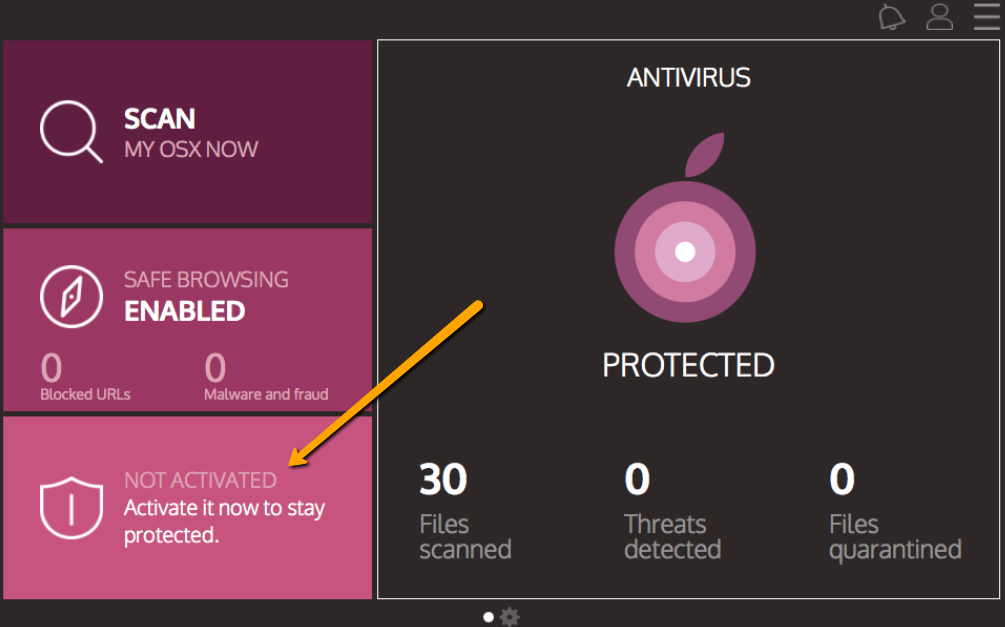
Panda Dome for Android
When you click the cloud icon to download the protection for Android, you will be redirected to the Google Play Store. In the Play Store, select Panda Mobile Security and click the “Install” button.
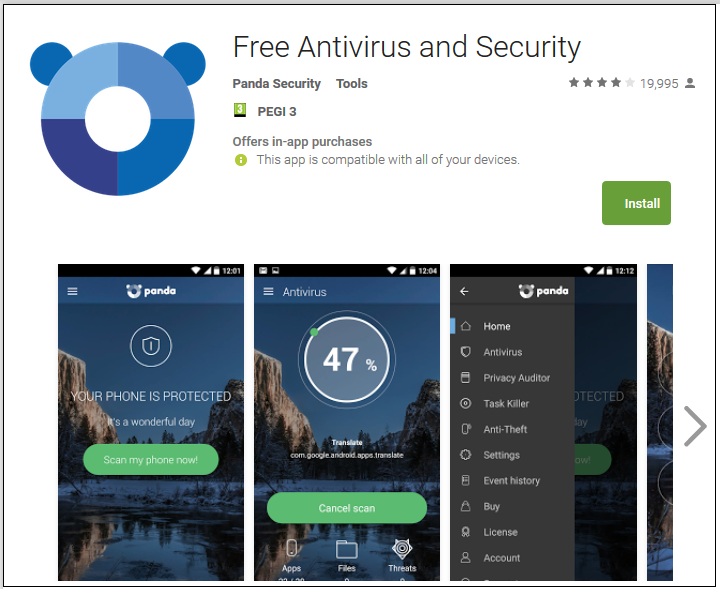
Panda Dome for iOS
Click on the iOS cloud icon. This will direct you to iTunes, where you can download Panda for iOS. Finally, install Panda for iOS on your device.



