Ashampoo offers a suite of powerful software solutions, from office productivity tools to system optimizers. If you’re looking to install Ashampoo software like Office 9, PDF Pro 4, or WinOptimizer 27, this guide will walk you through the process step-by-step.
Whether you’re a seasoned tech user or a beginner, installing Ashampoo software is straightforward. The process is generally consistent across their various products, ensuring a smooth experience.
Where to Buy Ashampoo Software:
1. Downloading the Installer
Before you begin the installation, you’ll need to download the appropriate installer file from the official Ashampoo website or from the digital download provided by your chosen retailer. Ensure you select the correct version for your operating system. Once the download is complete, locate the file in your downloads folder.
2. Initiating the Setup Process
Double-click the downloaded installer file to initiate the setup process. This will launch the Ashampoo installation wizard.
3. Entering Your License Key
3.1. Running Setup:
Once the setup file is running, you’ll be prompted to enter your license key (1). This key is crucial for activating and using your Ashampoo software.
3.2. Copying and Pasting the Key:
Note: If you received the license key via email on our digital store, we recommend you copy it to and then paste it from the system clipboard. Simply select the key in your text file using your mouse and press Ctrl+C to copy it into the clipboard. Then, switch back to the setup and click “Paste from clipboard” (2). This method avoids potential typos and ensures accurate entry.

4. Activating Your Software
4.1. Running Activation:
After entering your license key, click “Activate now!”. The setup will then attempt to validate your key with Ashampoo’s servers. This step verifies that you have a legitimate license.
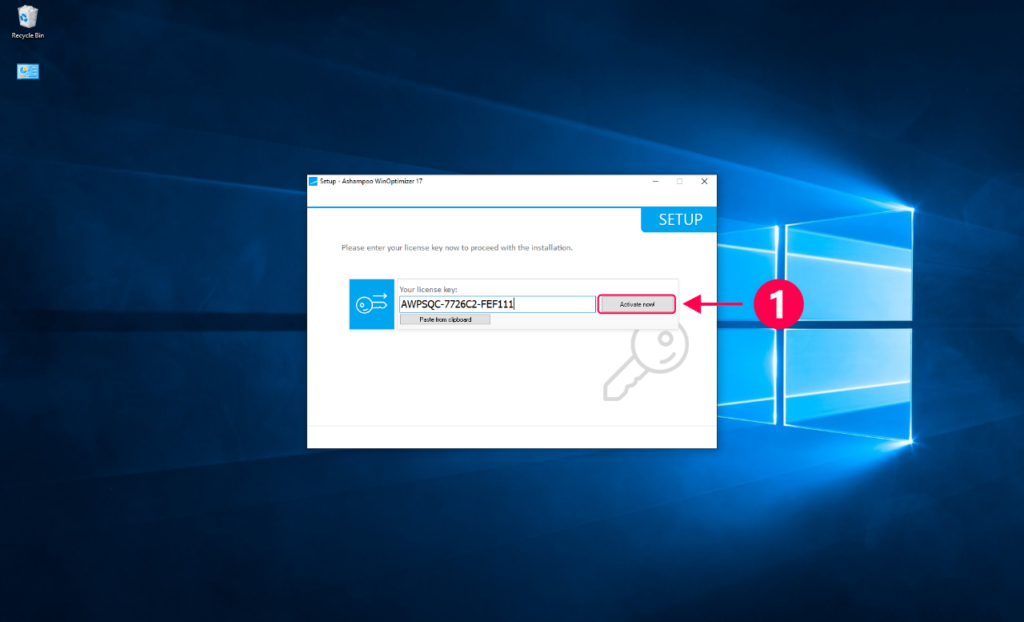
5. Completing the Installation
5.1. Continuing Installation:
Once your license key has been successfully validated, you’ll see a confirmation message. Click “Next” to proceed with the installation.
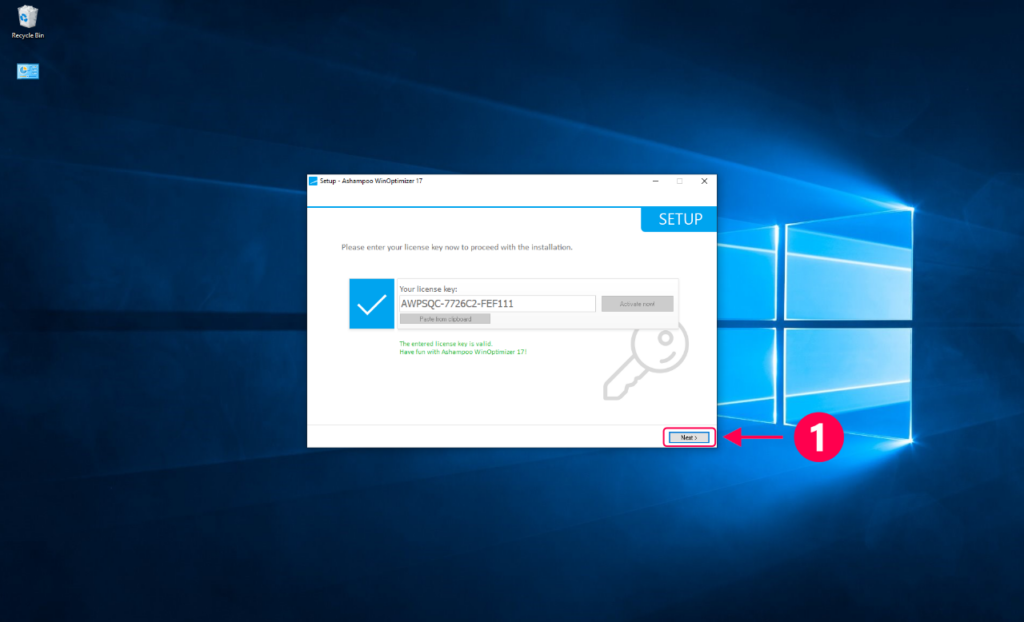
5.2. Choosing Installation Options:
The installation wizard will then guide you through the remaining steps. You may be asked to choose an installation location, select specific components to install, or configure other settings. Follow the on-screen instructions, and in most cases, the default settings will suffice.
5.3. Finalizing the Installation:
The installation process will take a few minutes, depending on the software and your computer’s performance. Once completed, you’ll see a confirmation message. You can then launch your newly installed Ashampoo software and start using it.
By following these simple steps, you can easily install Ashampoo software and begin leveraging its powerful features. Whether you’re enhancing your office productivity with Ashampoo Office 9, managing PDFs with Ashampoo PDF Pro 4, or optimizing your system with Ashampoo WinOptimizer 27, the installation process remains consistent and user-friendly.



