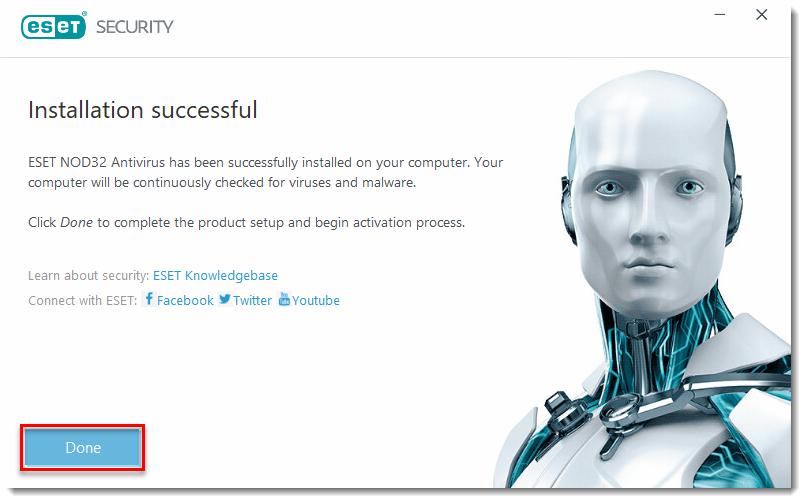How to Install ESET NOD32 Antivirus: A Step-by-Step Guide
This guide will walk you through on how to install ESET NOD32 Antivirus, a robust security solution for your computer.
- Uninstall any Previously Installed Antivirus Software on your system.
- Download the ESET NOD32 Antivirus installer file and double-click the installer file to begin the installation.
- In the Install ESET Security window, click Continue.
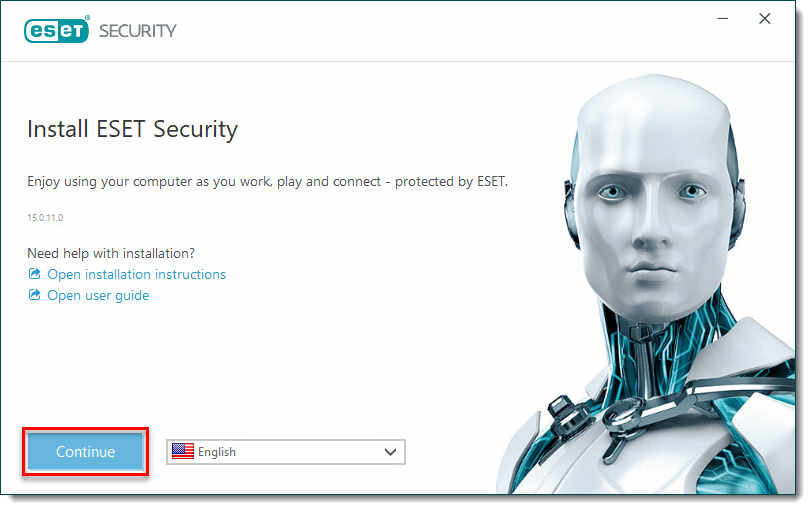
4. Review the End-user license agreement and click I Accept to continue.
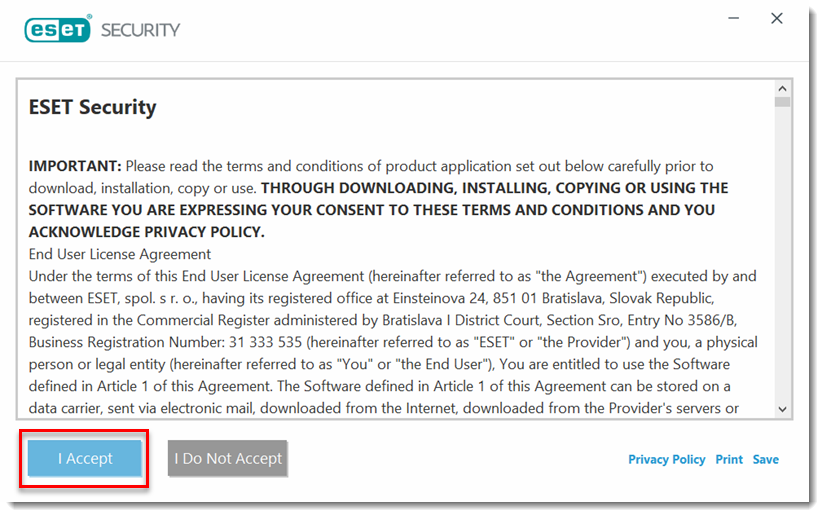
5. After the Installation Wizard appears, click Create account to create your ESET HOME account. Using ESET HOME enables you to manage multiple features of your ESET home products from one source.
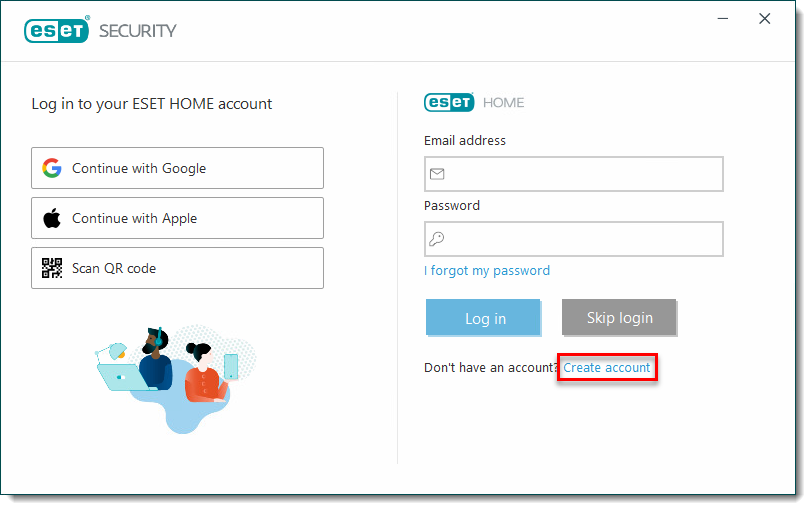
6. Type an email and password that will be used with the ESET HOME account. Select a country, optionally select the check box to receive ESET special offers, then click Create account.
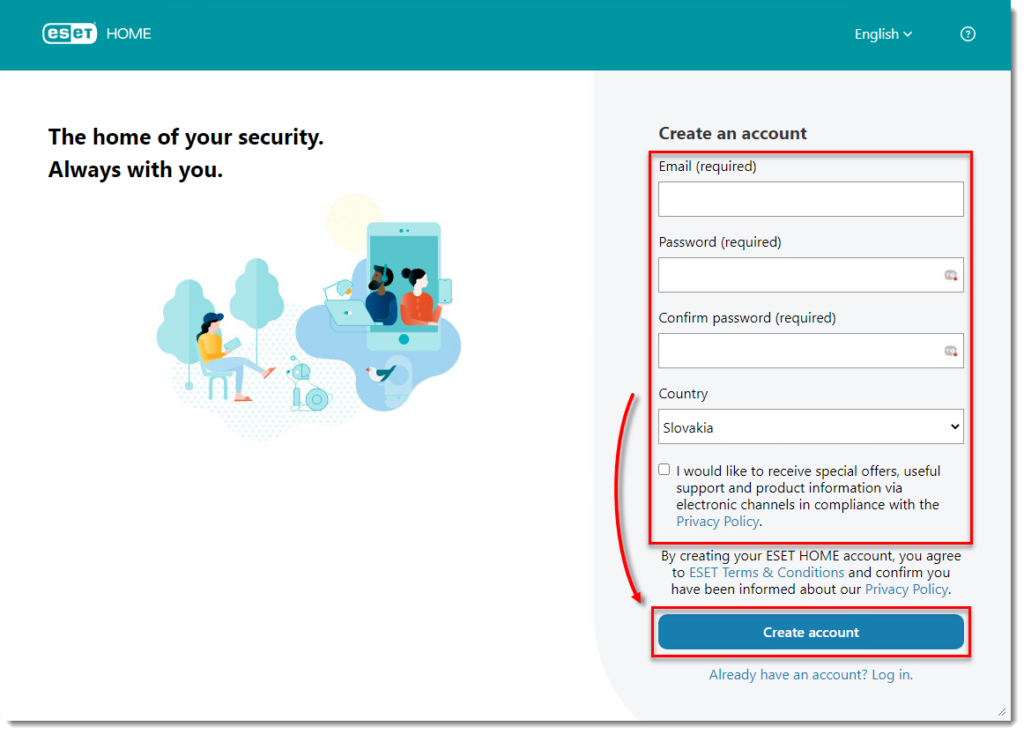
7. You will receive an Account verification email in the inbox of the email associated with your ESET HOME account. Click the verification link in that email.
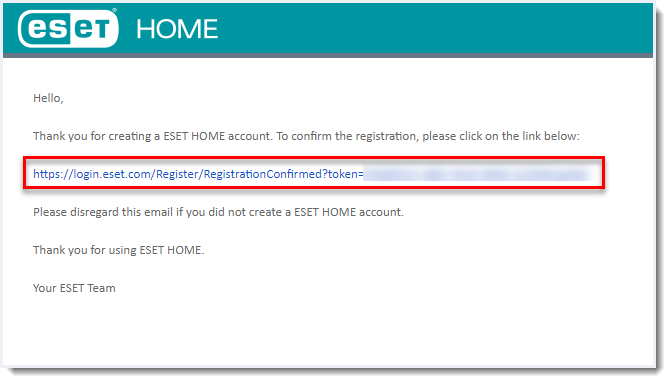
8. Return to the Installation Wizard. Next to Device name, type a name that will be associated with your device and click Continue.
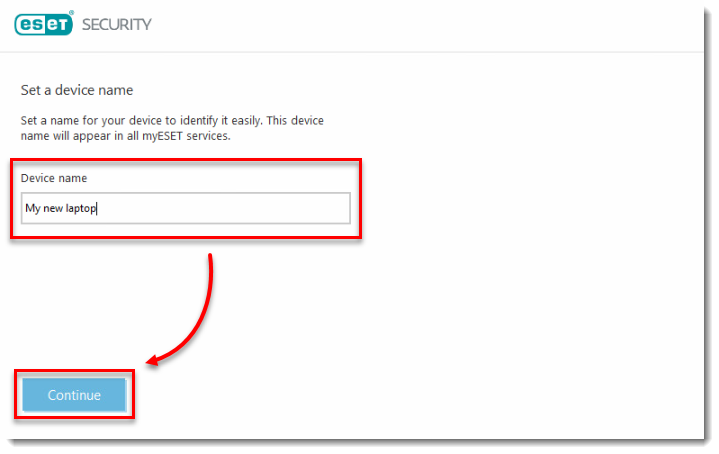
9. Type in your License Key (Buy license key from us if you do not have one Digital – Lazada – Shopee) and click Continue.
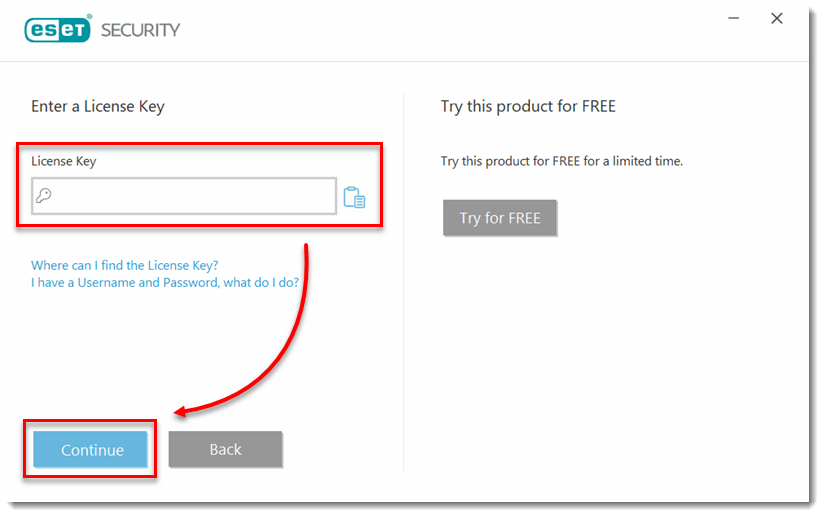
10. Click Continue. You have the option to select a different product during or after installation.
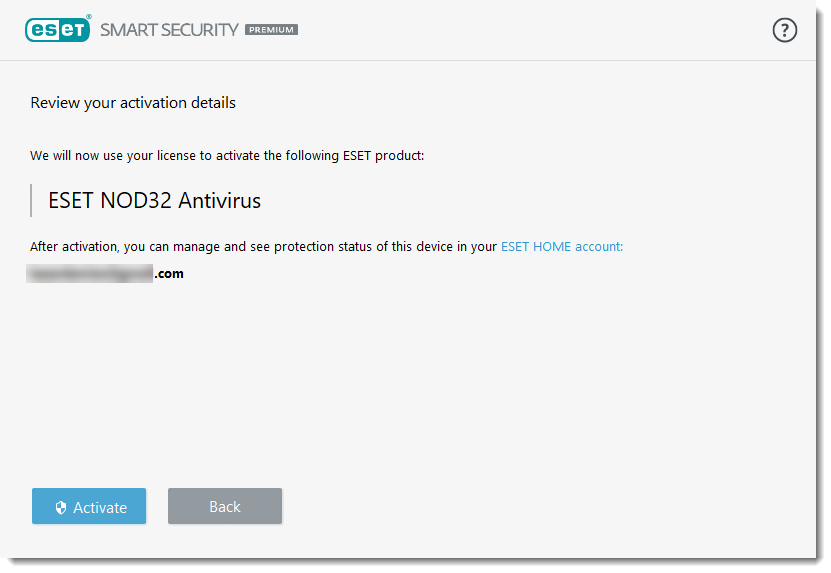
11. Click Continue. You have the option to ESET Live Grid and Detection of Potentially Unwanted Applications . Click Continue.
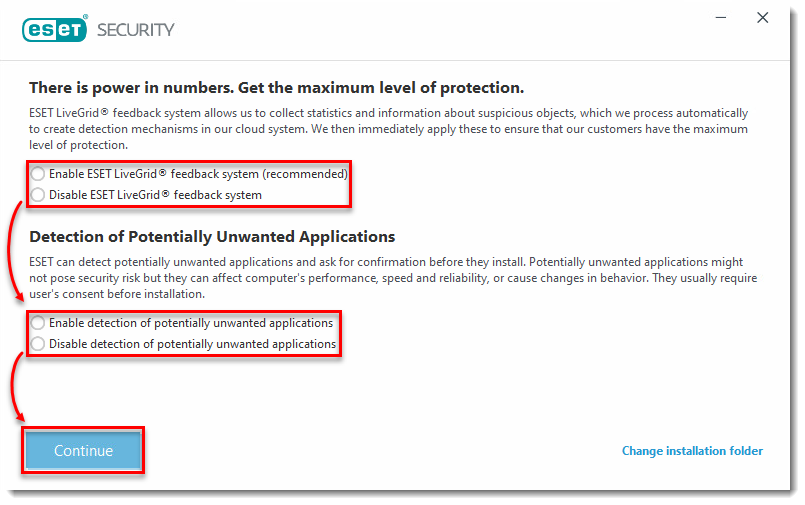
12. Select your preference for the Customer Experience Improvement Program (CEIP) and click Continue. You can change your CEIP settings after installation.
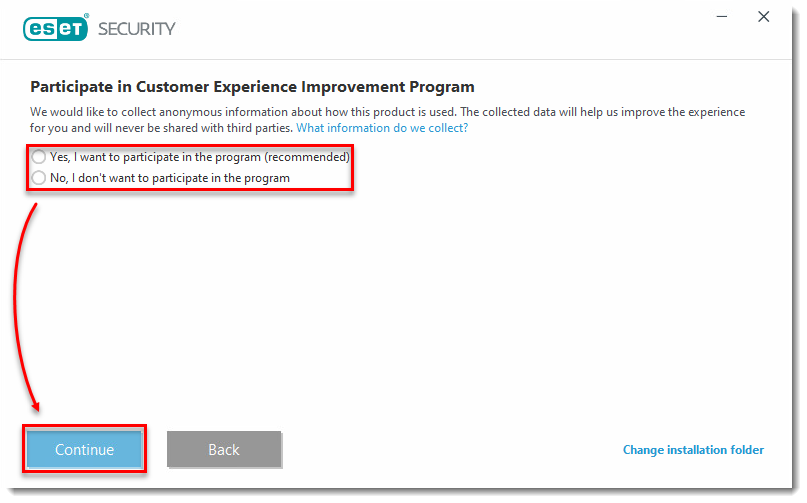
13. Click Done to exit the Installation Wizard. You can now view your license details and manage features in your ESET home product from your ESET HOME account.
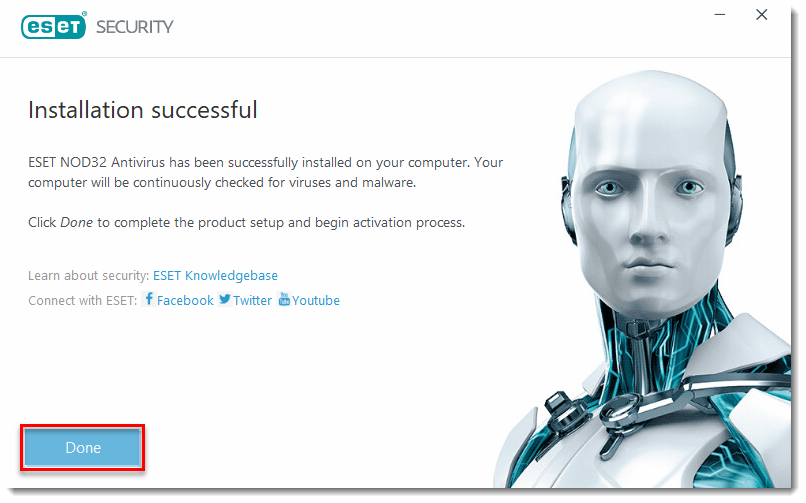
Log in to your ESET HOME account and complete the installation
- Type your ESET HOME email address and password and click Log in.
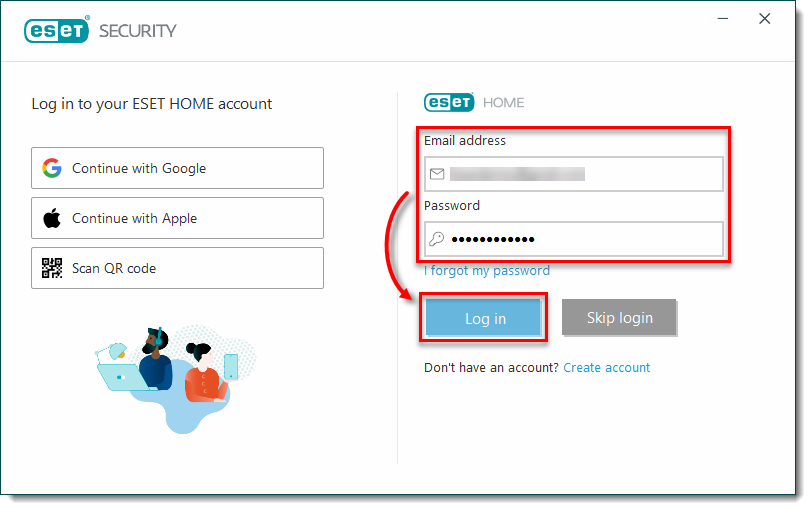
2. In the Device name field, type a name for your device and click Continue.

3. Select the license for the ESET Windows home product you want to activate and click Continue.
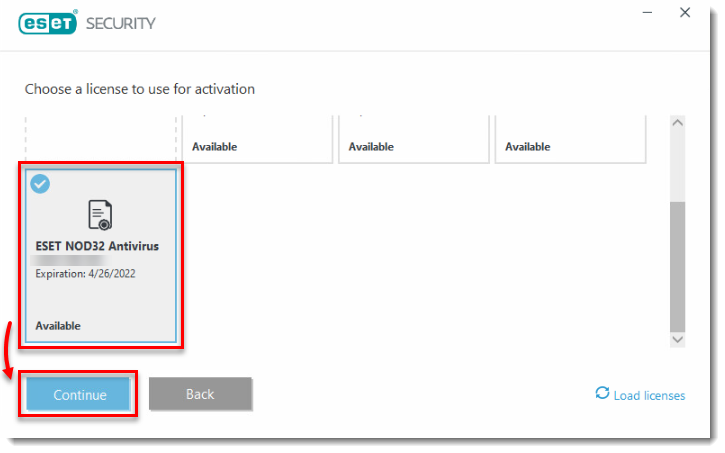
4. Click Continue. You have the option to select a different product during or after installation.
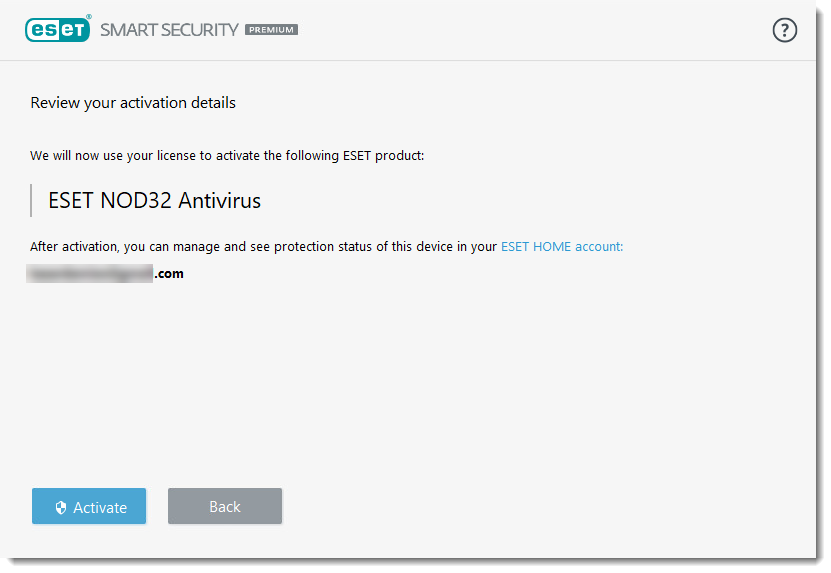
5. Select your preference for ESET Live Grid and Detection of Potentially Unwanted Applications . Click Continue.
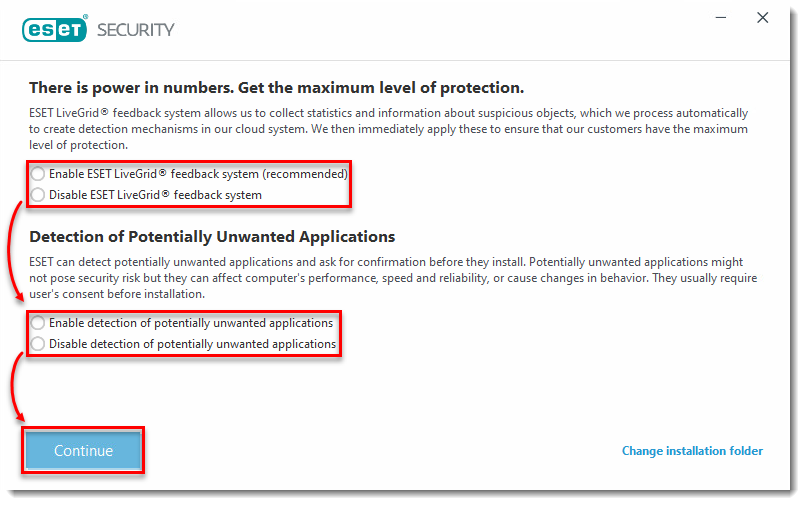
6. Select your preference for the Customer Experience Improvement Program (CEIP) and click Continue. You can change your CEIP settings after installation.
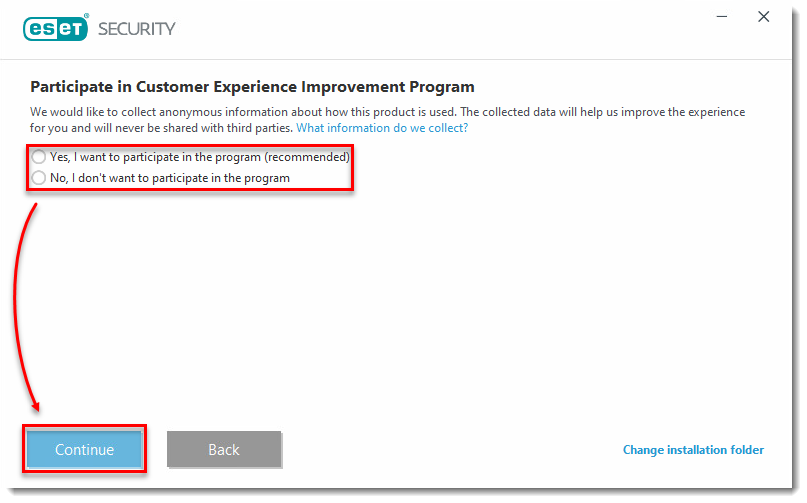
7. Click Done to exit the Installation Wizard. You can now view your license details and manage features in your ESET home product from your ESET HOME account.